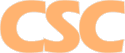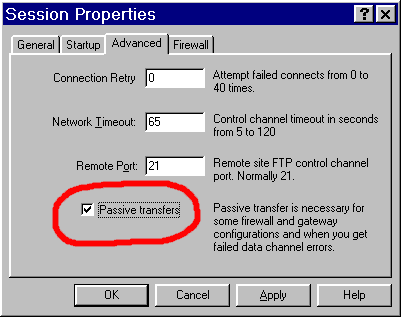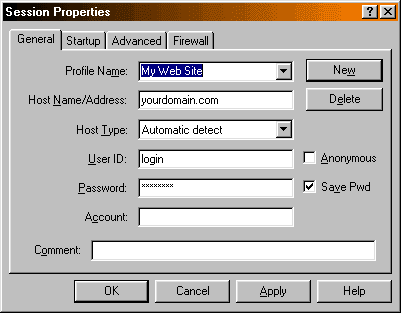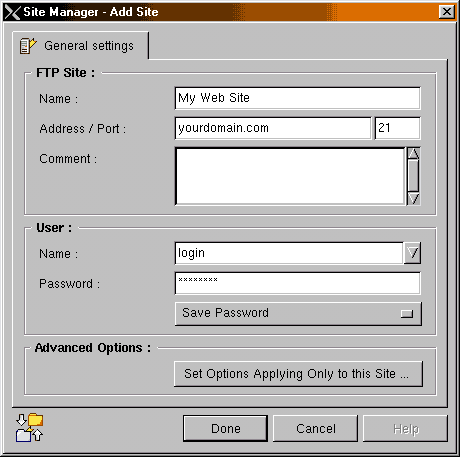Support Forum
Frequently Asked Questions
Getting Started

How do I login to the system?
You must already have Internet access in your local area - Earthlink provides fast 56k dial-up in most areas (through UUNet, Level3 and other dial-up POPs).
Your account includes FTP and Telnet access. Use a common FTP client (WS_FTP, CuteFTP, Fetch, etc.) This allows you to store and retrieve files, as well as change permissions, create and remove directories, and a bit more. Telnet will give you direct access to your files through the Unix command prompt (known as the "shell"). Making proper use of the Telnet login requires at least some knowledge of Unix commands.
Frontpage97/98/2000/2002 users should IGNORE the entire section on FTP access. You will be accessing your site via HTTP publishing. Consult your Frontpage manual for more details. Your login will be 'administrator', with the same password as your FTP account!
Cable/DSL Router Users: If you are using a popular Internet-sharing router that performs IP Network Address Translation, you need to connect using PASSIVE FTP. Select the checkbox that says "Passive Transfers" in WS FTP LE. Other programs may list this as "PASV". If using command-line FTP, you'll need to enter "quote PASV" at the FTP> prompt before you begin performing any directory listings or file transfer operations (ie: ftp> quote PASV).
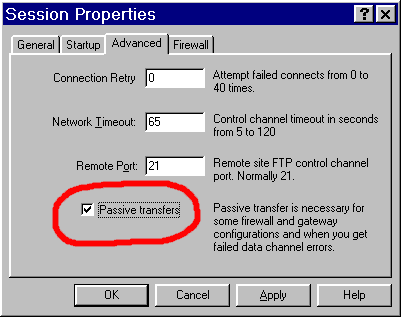
WS FTP LE Configuration
This dialog appears upon startup
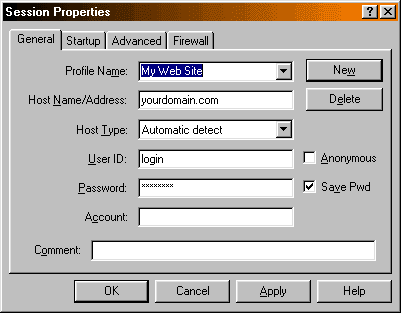
IglooFTP Pro Configuration
Right-click on: Bookmarked FTP Sites window / Add New Site
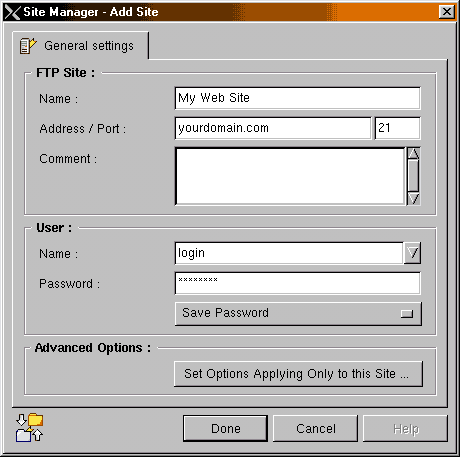
Download an FTP client:
WS FTP LE (Windows) Free for academic use
IglooFTP Pro (Linux - GTK required)
Regardless of the method you use to reach the server, you will need to know your server name, your login name, and your current password. All of this
information is supplied in your account activation notice.
All web-visisble files should go in the htdocs folder!
Your login name, also known as your "username", is the two to eight-letter identifier you selected for your account. The login name is used to access your account via FTP. When using your login name for Telnet or FTP access, do not attach @CSC
.
There is also
information available
on reading mail via Telnet or with a POP client.
How do I connect with a text-based FTP client?
Here is a sample log of using FTP to access the system from a Unix account. Windows95/98/NT/2000 systems include a similar client that works from the DOS command-line. The interface on your program may differ, but the essentials are the same.
% ftp (from DOS: C:\WINDOWS> ftp)
ftp> open yourdomain.com
Connected to yourdomain.com.
220 FTP server ready.
Name (ns1:username): username
331 Password required for username.
Password: your password will not be echoed
230-Please read the file README
230- it was last modified on Wed Feb 4 18:48:53 1998 - 1 day ago
230 User username logged in.
ftp>
At this point, you are logged in to the system, and can use commands such
as cd:
ftp> cd htdocs
250 CWD command successful.
ftp>
...and ascii, so you can upload a text file:
ftp> ascii
200 Type set to A.
ftp>
...and put to upload a file:
ftp> put index.html
200 PORT command successful.
150 Opening BINARY mode data connection for index.html.
226 Transfer complete.
834 bytes sent in 0.012 seconds (68 Kbytes/s)
ftp>
...and get:
ftp> get index.html
local: index.html remote: index.html
200 PORT command successful.
150 Opening BINARY mode data connection for index.html (834 bytes).
226 Transfer complete.
834 bytes received in 0.00042 seconds (1.9e+03 Kbytes/s)
ftp>
Other important and useful commands include:
- binary
- This indicates that the files being transferred are binary. This
must be used to transfer image files such as GIFs and JPEGs.
It should not be used for regular HTML files, however, although in
most cases it will not matter. It especially matters, however, for
imagemap control files and CGI scripts.
- ascii
- This indicates that the files being transferred are text. This
should be used to transfer regular HTML files and other files that
are readable as normal text. The reason for the text-vs-binary
distinction is that text files are stored in a slightly different
format on many systems, including PCs, Macs, and Unix. When the
ascii mode is enabled, the files will be translated as
needed during the transfer. Failure to properly select ASCII or
Binary is the most common cause of broken images and inoperative
imagemaps and CGI scripts.
- delete filename
- This is used to delete a file.
- quote site chmod permission filename
- This complicated command is used to change the permissions on a file.
The permission can only be specified as an octal number.
- prompt
- This is used to toggle between prompting and non-prompting operation.
The best use for this is with the mget, mput, and
mdel commands. This command is specific to the Unix FTP
client.
How do I connect with Telnet?
Access through Telnet, included with all accounts, is very useful for handling e-mail, developing and testing CGI programs, and better manipulating your files.
FTP is still the best method for transferring any files that you have already developed, however - Telnet itself is not designed for file transfers.
To connect through Telnet, you need a Telnet client. This is standard on all Unix hosts, of course, and most other platforms will have at least a rudimentary Telnet program included with their SLIP/PPP software. You use the same information to login via Telnet as you do for FTP (see above). We support SSH for encrypted sessions.
When you connect, you will be prompted for your login name and password:
% telnet yourdomain.com (from DOS: C:\WINDOWS> telnet yourdomain.com)
Trying...
Connected to yourdomain.com.
Escape character is '^]'.
ns1 login: username
Password: your password will not be echoed
Welcome to CSC-Primary.
(et cetera)
Last login: Thu Feb 5 21:29:15 on ttyp0 from somehost.
No mail.
ns1:~$
At this point, you are free to use any of hundreds of Unix commands and
utilities.
How do I change my password?
If you can login via Telnet, use the passwd command while logged
in. You will be prompted once for the old password, and twice for the new
password.
If you are logging in via FTP, you will need to make a Telnet connection to
your server to change your password.
Where do I put my files to make them visible on the Web?
For security and simplicity, your Web-visible files are stored in a separate directory tree from your home directory - it is called htdocs.
The root of your Web site points to your htdocs directory. If you need subdirectories in your Web site, they should be created inside your Web tree directory (htdocs/), with the mkdir command (by Telnet or FTP).
All accounts include a cgi-bin directory. You may also reference system-installed programs from any account, located under the cgi-sys directory.
What is my URL?
You can access your Domain Account with or without the www. prefix.
http://www.virtual.com/
http://virtual.com/
How do I change my personal information?
To change the name that appears on your account, use the
chfn
command. Running this command will place you in an editor (normally
vi unless you have changed your EDITOR environment
variable), where you can change certain values for your account. The file
you edit will look like this:
#Changing user database information for username.
Shell: /bin/bash
Full Name: Your Name Here
Location:
Office Phone:
Home Phone:
It is a bad idea to change the value for "Shell:" unless you know
what you're doing (a list of valid shells is in /etc/shells;
sh, bash, tcsh, and csh are available). You can, however, change your full name and
other information as you see fit.
Return to Frequently Asked Questions
|