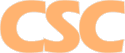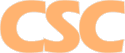Support Forum
Mail : Configuring an Android Phone


Need another E-Mail account activated? E-Mail Us!
How do I configure e-mail on my Android Phone?
Step 1.
Launch the Android E-Mail application. If you already have e-mail accounts configured on your phone, you'll need to use the add account feature before proceeding to Step 2:
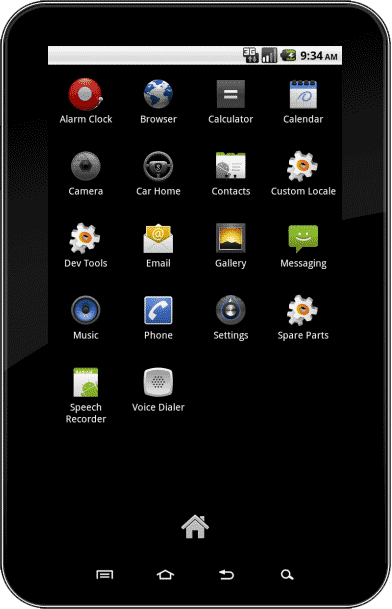
Step 2.
Enter your e-mail address at the domain you have hosted with us, along with the assigned password:
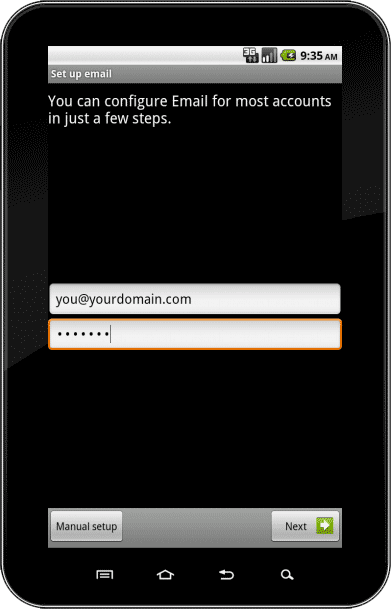
Step 3.
Select IMAP:
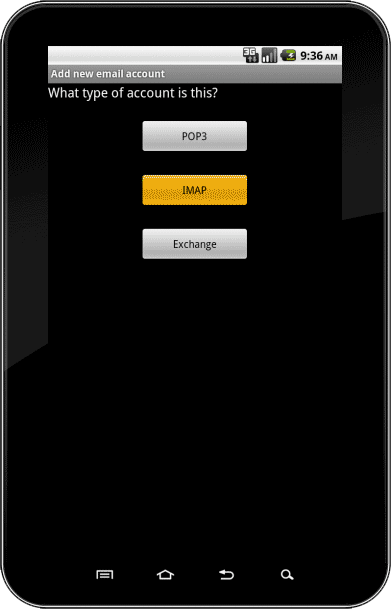
Step 4.
Enter the incoming server settings. Your username / login will usually be of the form "pop#####". The IMAP server is "mail.cscweb.net", and you'll need to make sure you change the "Security type" to "SSL (Accept all certificates)". The Port field will automatically change to 993 when you make the security type change:
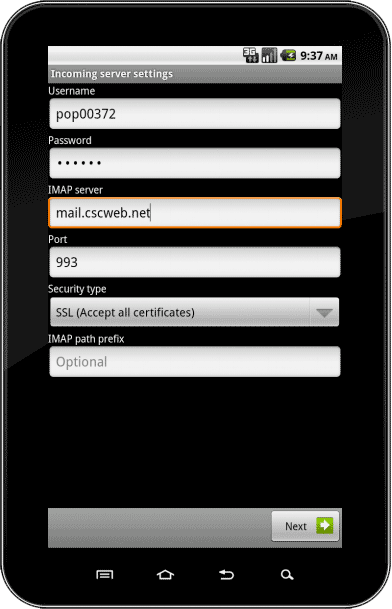
Step 5.
Enter the outgoing server settings. The SMTP server will be "mail.cscweb.net". Change the "Security type" to "TLS (Accept all certificates)". The Port field will automatically change to 587 when make the security type change. Your username / login will usually be of the form "pop#####":
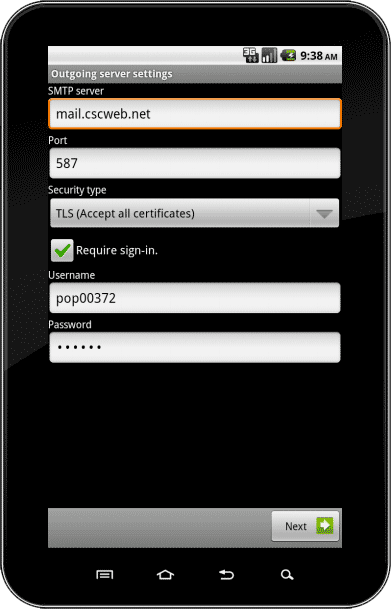
Step 6.
Set the e-mail polling frequency as-needed (ie: when your phone will reach out to the server and check for new e-mail). If this the only account on your phone, you'll also want to set the "Send email from this account by default" option:
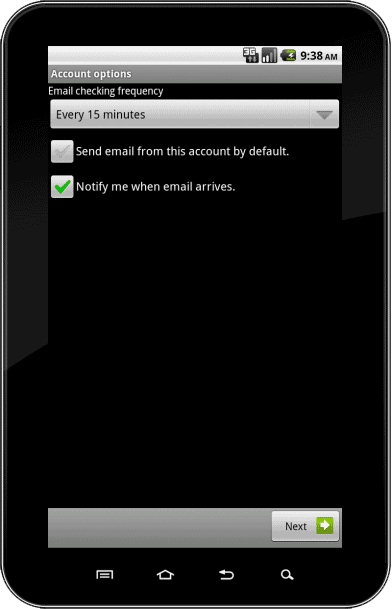
Step 7.
Enter an optional nickname for this account, and enter your full name as you'd like it to appear on outgoing e-mail:
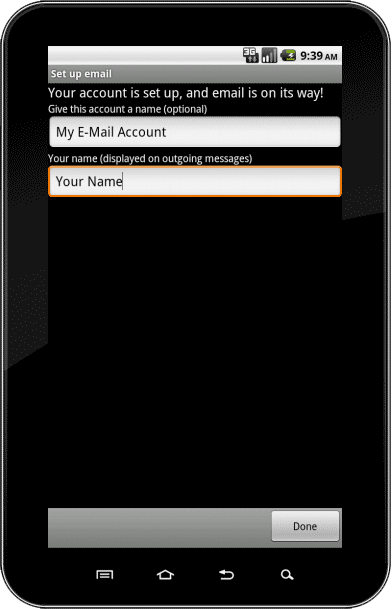
Step 8.
You're done! You should see an empty Inbox:
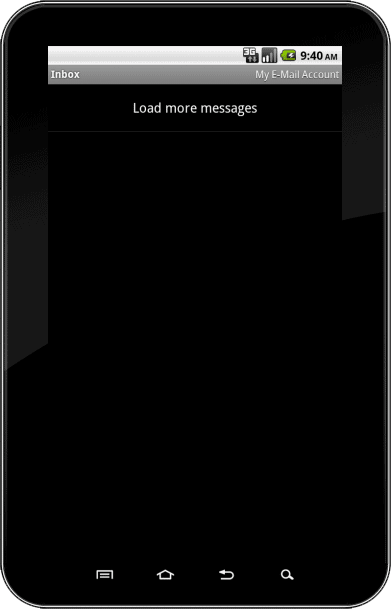
Return to E-Mail Help
|