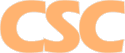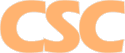Support Forum
Mail : Configuring Eudora


Need another E-Mail account activated? E-Mail Us!
How do I configure Qualcomm's Eudora?
Step 1.
Load Eudora. If this is the first time you are configuring Eudora on your system, you will be presented with an account setup wizard screen (with a "Next" button and a "Cancel" button). Click on "Cancel" if this screen appears. Once you are in Eudora, click on the "Tools" menu near the top-center of the screen and then click on the "Options" area within that box:
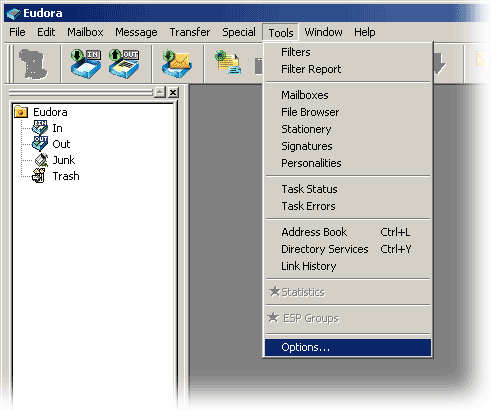
Step 2.
After clicking on "Options" in the previous step, you will be presented with a screen similar to the one below.
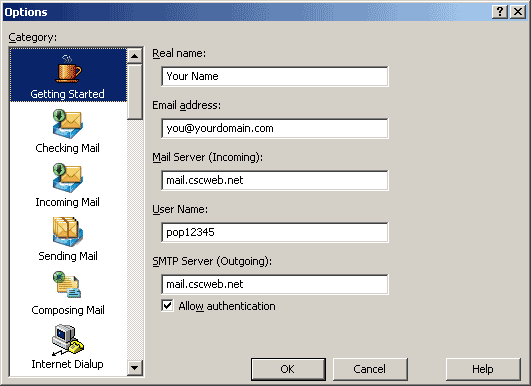
- Return Address: Enter the complete e-mail address for the account here (ie: jose.arredondo@lstar.com.mx)
- Mail Server (Incoming): mail.cscweb.net
- Login Name: Enter the login name associated with this e-mail address (ie: pop12345)
- SMTP Server (Outgoing): mail.cscweb.net (or you can enter your Internet Service Provider's SMTP server - common SMTP servers are listed below):
| Provider | SMTP Server |
|---|
| El Paso Road Runner | smtp-server.texas.rr.com |
| Austin Road Runner | smtp-server.texas.rr.com |
| Earthlink, MSN, AOL, Verizon | mail.earthlink.net |
| Prodigy Mexico | smtp.prodigy.net.mx |
Step 2a.
Enable SMTP authentication and SSL on the submission port (587):
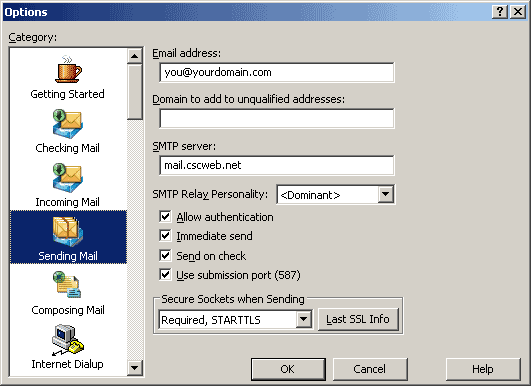
Step 3.
Click "OK" in the dialog box above. Eudora is now properly configured. To check your new e-mail account, hit "CTRL-M" or click on the Check Mail button. To send a new message, hit "CTRL-N" or click on the New Message button.

Return to E-Mail Help
|