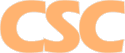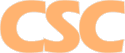Support Forum
Mail : Configuring the Mail App on an Apple iOS Device (iPhone)


Need another E-Mail account activated? E-Mail Us!
How do I configure e-mail on my Apple iOS device / iPhone?
Step 1.
Launch the Settings app:
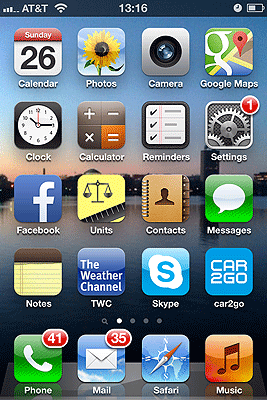
Step 2.
Choose "Mail, Contacts, Calendars" in the Settings app:
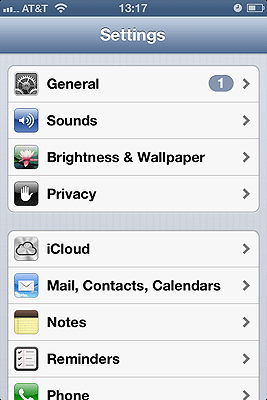
Step 3.
Scroll down to "Add Account...":
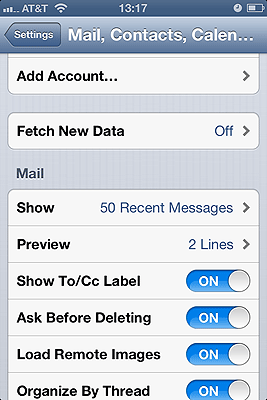
Step 4.
Scroll down to "Other":
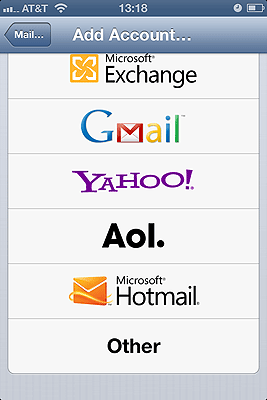
Step 5.
Choose "Add Mail Account":
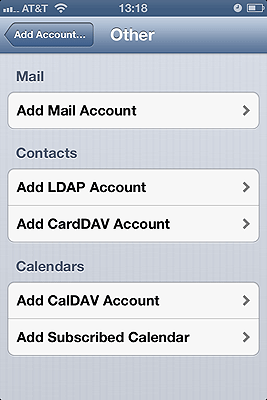
Step 6.
Fill in the appropriate details for your account (your e-mail address at your domain, etc.):
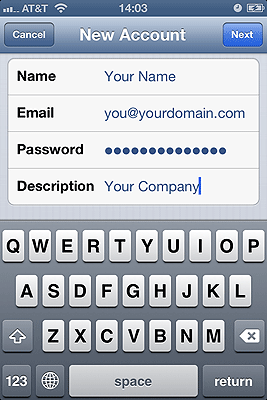
Step 7.
The Mail app will then prompt you for more details. The default type of IMAP is OK. You'll then need to configure the incoming mail server. Use "mail.cscweb.net", your "pop#####" login name that was assigned, along with the appropriate password (the screenshot in step 8 also shows this):
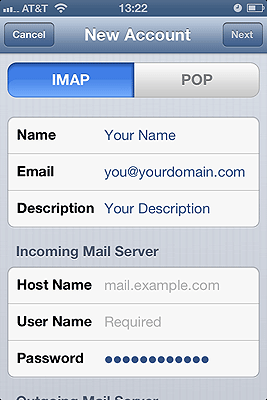
Step 8.
Scroll down further on the same screen as in step 7 to complete the outgoing mail server settings. They're identical: "mail.cscweb.net", your "pop#####" login name, and the password for the account:
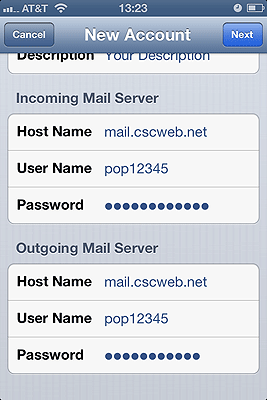
Step 9.
Choose "Next" and then "Save" - you're done! You'll be able to start sending and receiving e-mail from this account from within the Mail app!
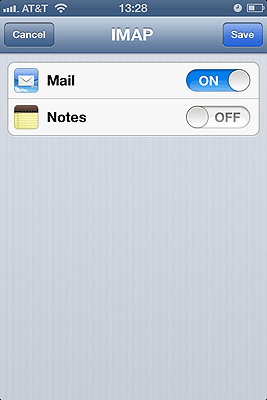
Return to E-Mail Help
|