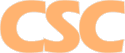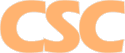Support Forum
Mail : Configuring Outlook Express 6 : IMAP


Need another E-Mail account activated? E-Mail Us!
We recommend you print this page to refer to while configuring Outlook.
How do I configure Microsoft Outlook Express? (Outlook 2003 users should click here)
IMAP mail retrieval
Step 1.
After loading Outlook Express, click on Tools and then click on Options. When you create a new account, you'll be prompted for your full name:
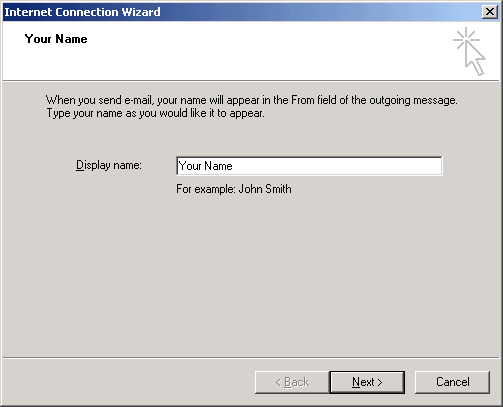
Step 2.
Enter your e-mail address:
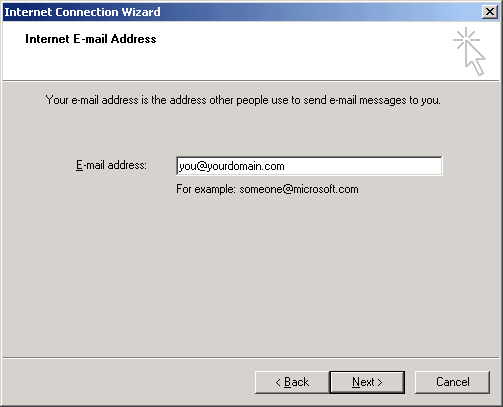
Step 3.
Select "IMAP", and use "mail.cscweb.net" for both your incoming and outgoing mail servers:
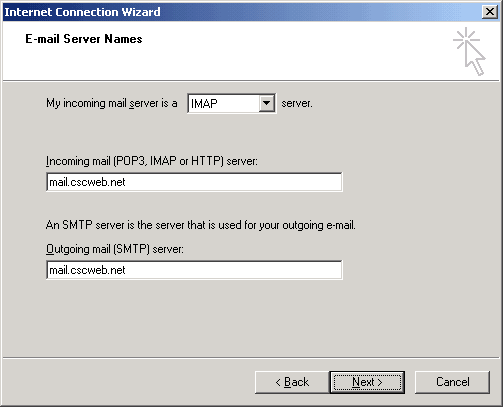
Step 4.
Use your login (ie: "pop12345") for your account name, along with the associated password:
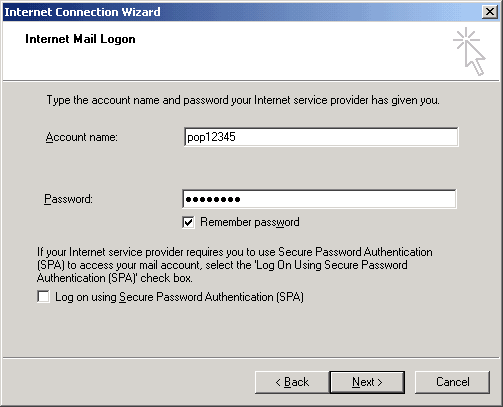
Step 5.
Finish:
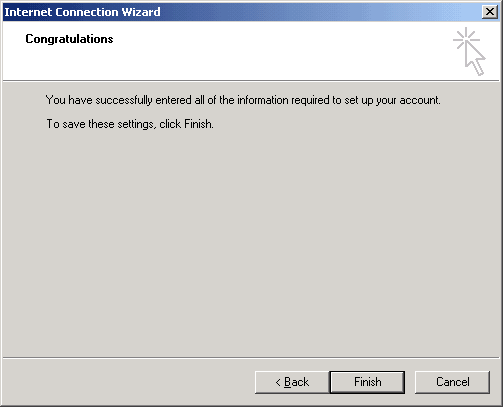
Step 6.
Right click on the newly created mail folder and select "Properties":
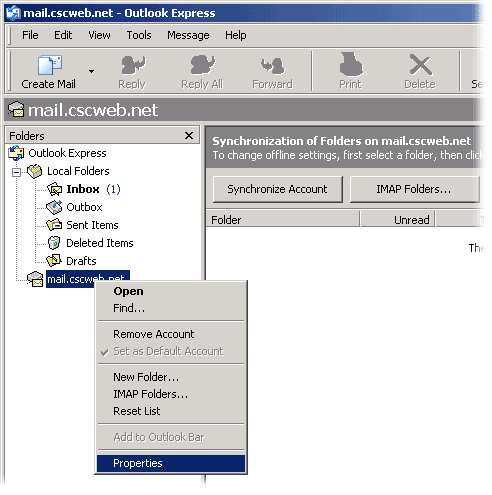
Step 7.
Select the "Servers" tab and check the box under "Outgoing Mail Server" for "My server requires authentication":
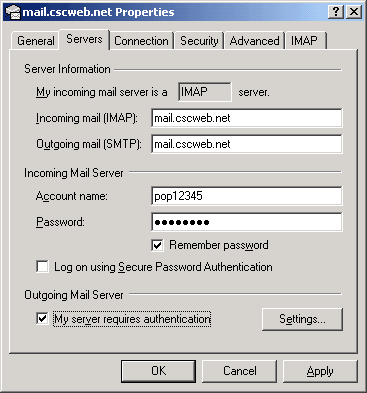
Step 8.
- Select the "Advanced" tab.
- Within the Advanced tab, Select "This server requires a secure connection" for BOTH Outgoing and Incoming mail.
- Change the port number for "Outgoing Mail" to 587 (instead of 25), to bypass any outgoing mail restrictions your ISP has in place.
- Click OK - you're done!
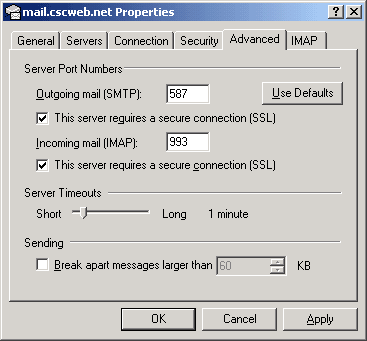
Return to E-Mail Help
|