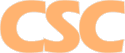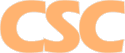Support Forum
Mail : Configuring Outlook : POP3


Need another E-Mail account activated? E-Mail Us!
We recommend you print this page to refer to while configuring Outlook.
How do I configure Microsoft Outlook 2003?
POP3 mail retrieval (POP3 is suitable for most users, although we do provide IMAP access)
Step 1.
After loading Outlook, click on Tools and then click on Options from the drop-down list:
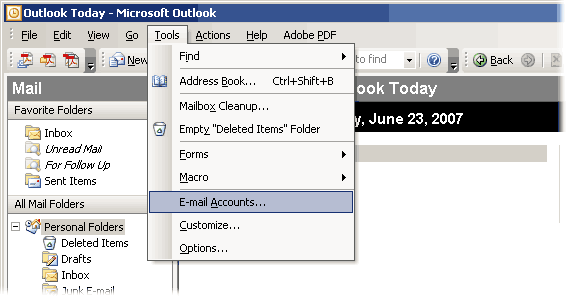
Step 2.
Select "Add a new e-mail account" and then click "Next":
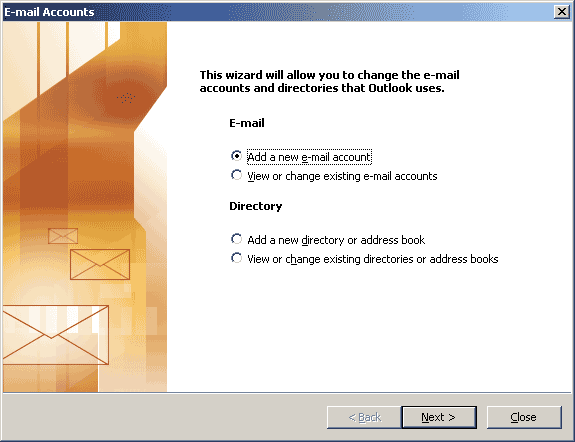
Step 4.
Select "POP3" and click "Next":
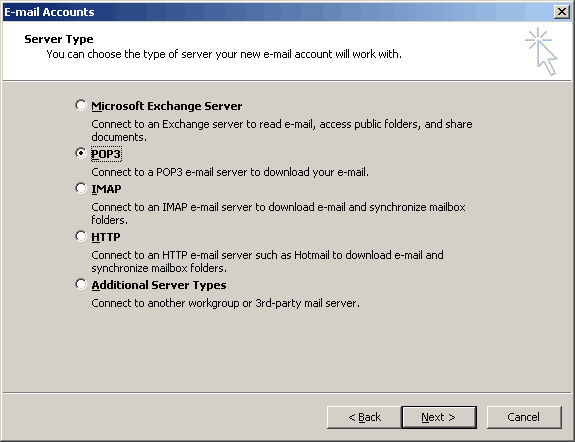
Step 5.
Fill out the fields and click "Next".
- Enter your full name, your e-mail address at your domain, your "pop#####" login name and the password for your account.
- Make sure the "Remember password" box is checked (for convenience).
- Your "Incoming mail server" is mail.cscweb.net
- The "Outgoing mail server" is also mail.cscweb.net (or you can use the SMTP server on your Internet Service Provider's network. Some common providers:
| Texas Road Runner | smtp-server.texas.rr.com |
| Earthlink | mail.earthlink.net |
| AT&T Broadband | mail.attbi.com |
| SBC / Prodigy | smtp.sbcglobal.net |
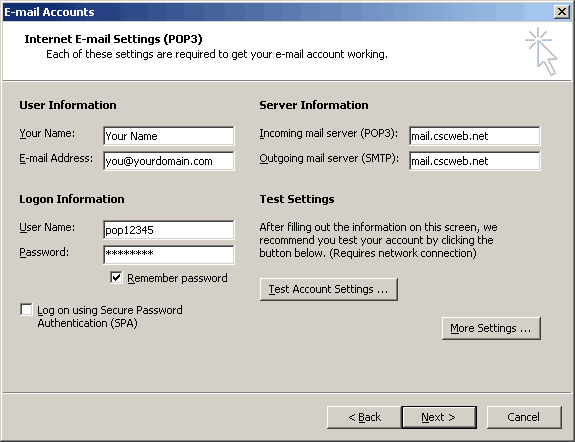
Under More Settings:
Step 4a - mail.cscweb.net (IMPORTANT!):
Enable SMTP Authentication (under "More Settings") from the previous page:
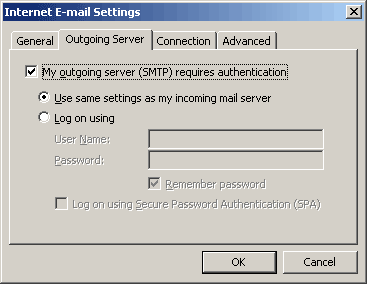
Step 4b - mail.cscweb.net (IMPORTANT!):
Enable SSL for both incoming and outgoing servers, and set your outgoing port to 587 (this screen is also under "More Settings"):
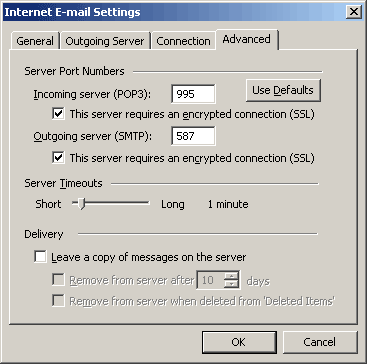
Step 6.
Click on "Finish":
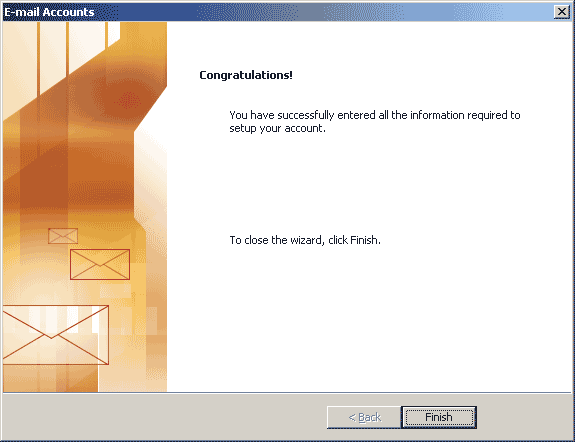
Return to E-Mail Help
|